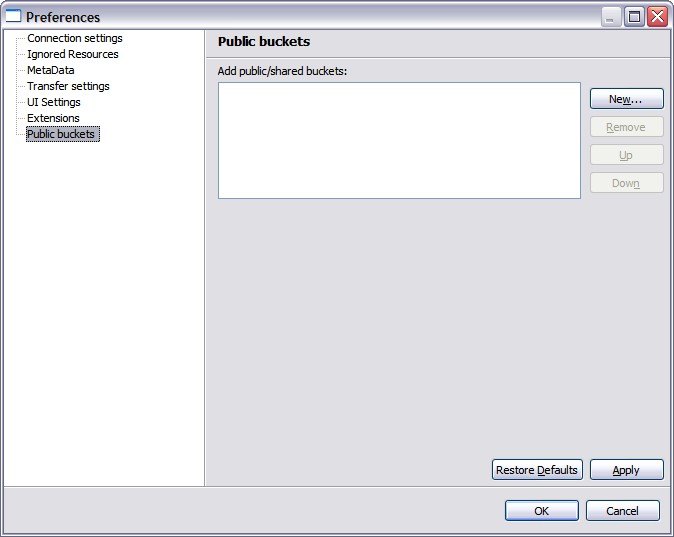S3B2 (S3 backup and browser) Tool
S3B2 is Amazon's S3(Simple Storage Service) based backup tool. Upload your important files to S3 storage server and access it from anywhere using S3B2.S3B2 is not only backup tool but a platform on which custom plugins can be developed.
Features:
- Backup unlimited files/folders to S3 ,
- Only transfer modified files (MD5 checksum) ,
- Support SSL/proxy connection,
- Backup files/folders to S3 ,
- Support multiple connection for files/folders transfer,
- Create expiry links for files and share with your friends ,
- Control Files/Folders read-write permission ,
- Lightweight, run from portable drive
S3B2 requires JRE 1.5+ to run.
S3B2 Java Library Edition
S3B2 Java Library edition allows you to use S3B2 in your Java application.Extension API
S3B2 supports extension API to add custom application on top of S3B2 tool. More information coming soon..Download
Download the 1.0 beta version S3B2-Setup-1.0b.exe.Usage
Signup to Amazon's S3 and download this tool to start upload/download files and folder. More help Coming soon...Screen-shots
- Connect to S3 :
Enter S3 Access and Secret key to connect to S3 storage system. You can save Access/Secret key within the tool with a master password.
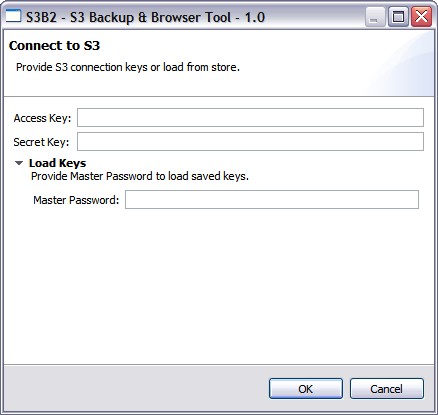
- S3B2 Window :
Main window has three section, Local File/Folders (top-left), S3 File System (top-right), Transfer Queue (bottom). It is like any other FTP tool.
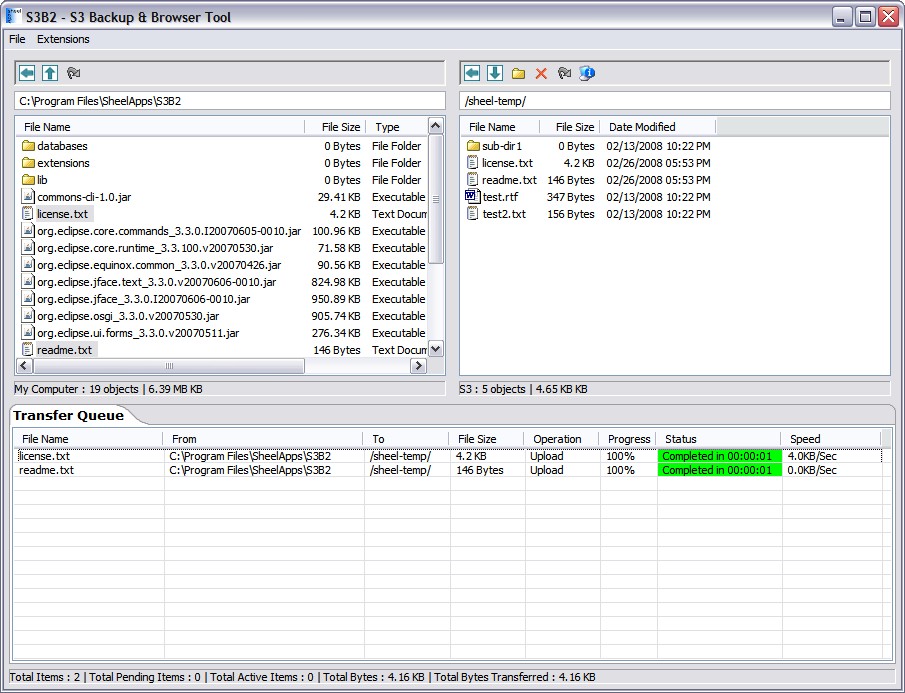
- Upload Options :
During file/folder upload you can set file/folder permission. "Upload modified files only" option will only upload file if it is modified.
Note : It is MD5 checksum and not date-time based.
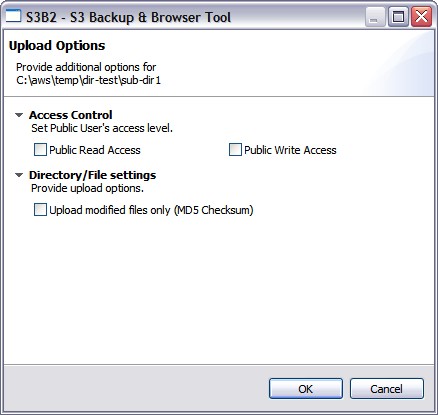
- Download Options :
"Download modified files only" option will only download file if it is modified.
Note : It is MD5 checksum and not date-time based.
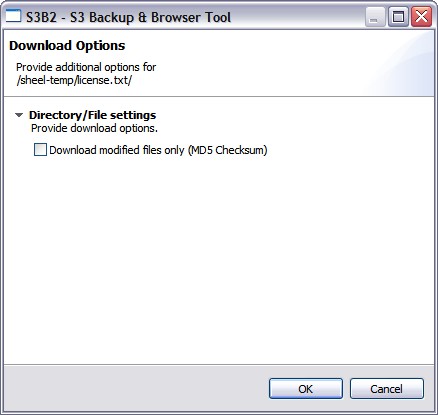
- Advance File/Folder settings :
Create a temporary URL for any file without making it public-read. The URL will expire after given time. For selected file/folder, you can set/remove read/write permission.
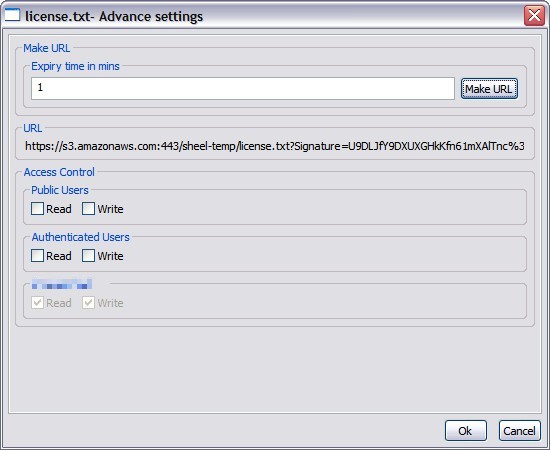
- Preferences - Connection Setting :
If your network connection requires proxy, set it here. Also, default is HTTPS (secure) connection for file transfer.
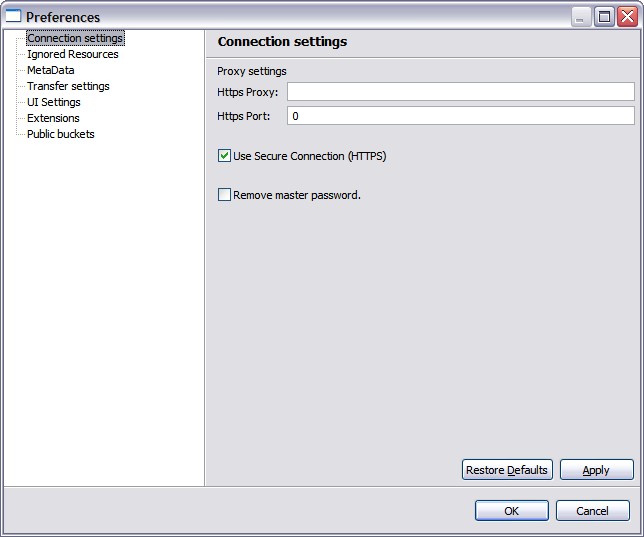
- Preferences - Ignore Resources :
Add any file/folder which you want to skip during transfer.
Note : Currently exact file extension / directory name is supported (no wild-card like *.txt).
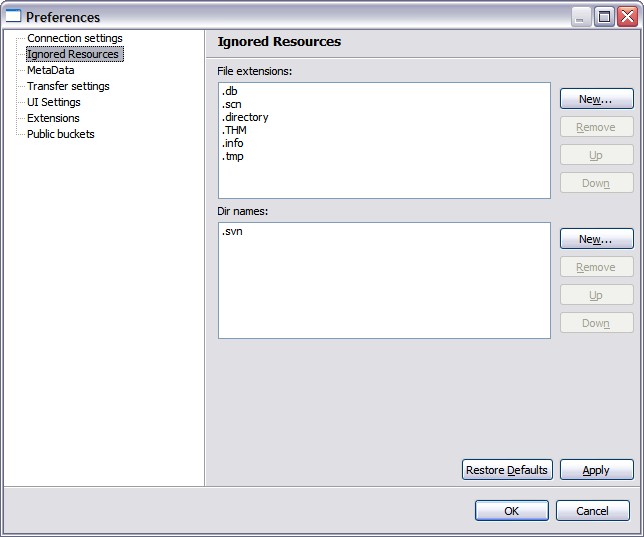
- Preferences - MetaData :
Attach any additional meta-data or add HTTP Header attributes. This attributes will be added to every file during upload.
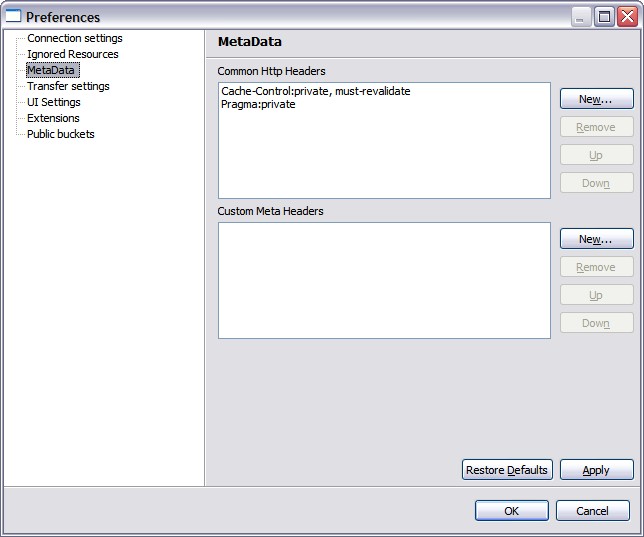
- Preferences - Transfer Settings:
Number of simultaneous connection for upload/download.
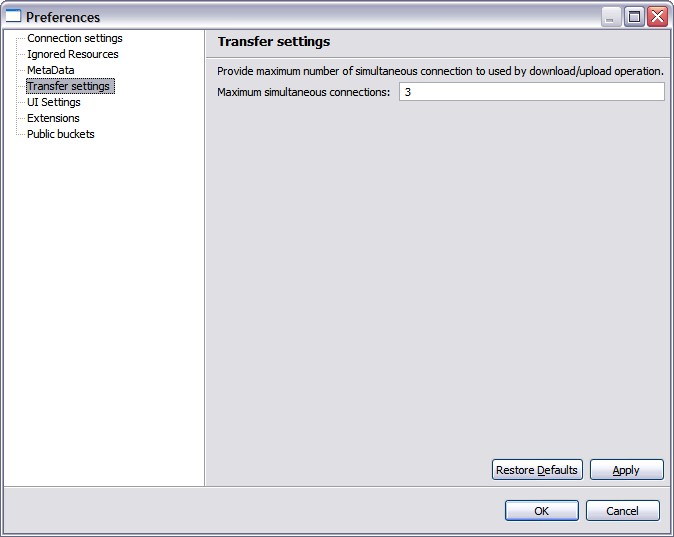
- Preferences - UI Settings:
Change colors.
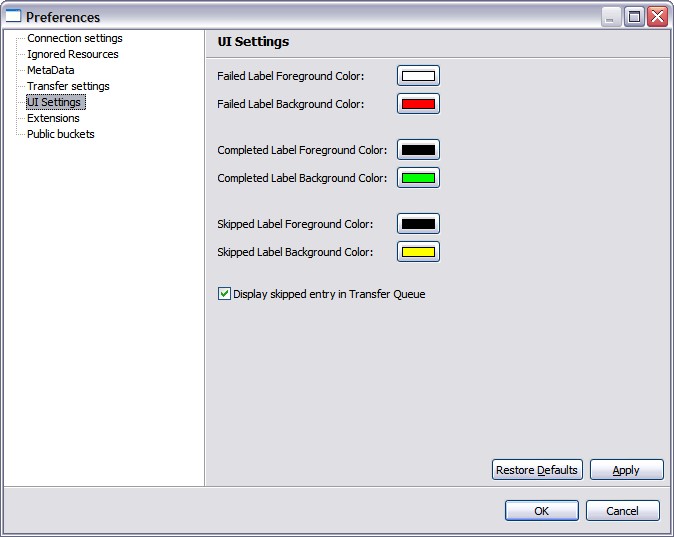
- Preferences - Public Buckets:
Browse any public/shared S3 Bucket. Try "sheelapps-public". It is public bucket.
Note: You do not need S3 account or login into S3B2 to browse public bucket. Simply hit cancel on connection window and browse any public bucket by adding it here.